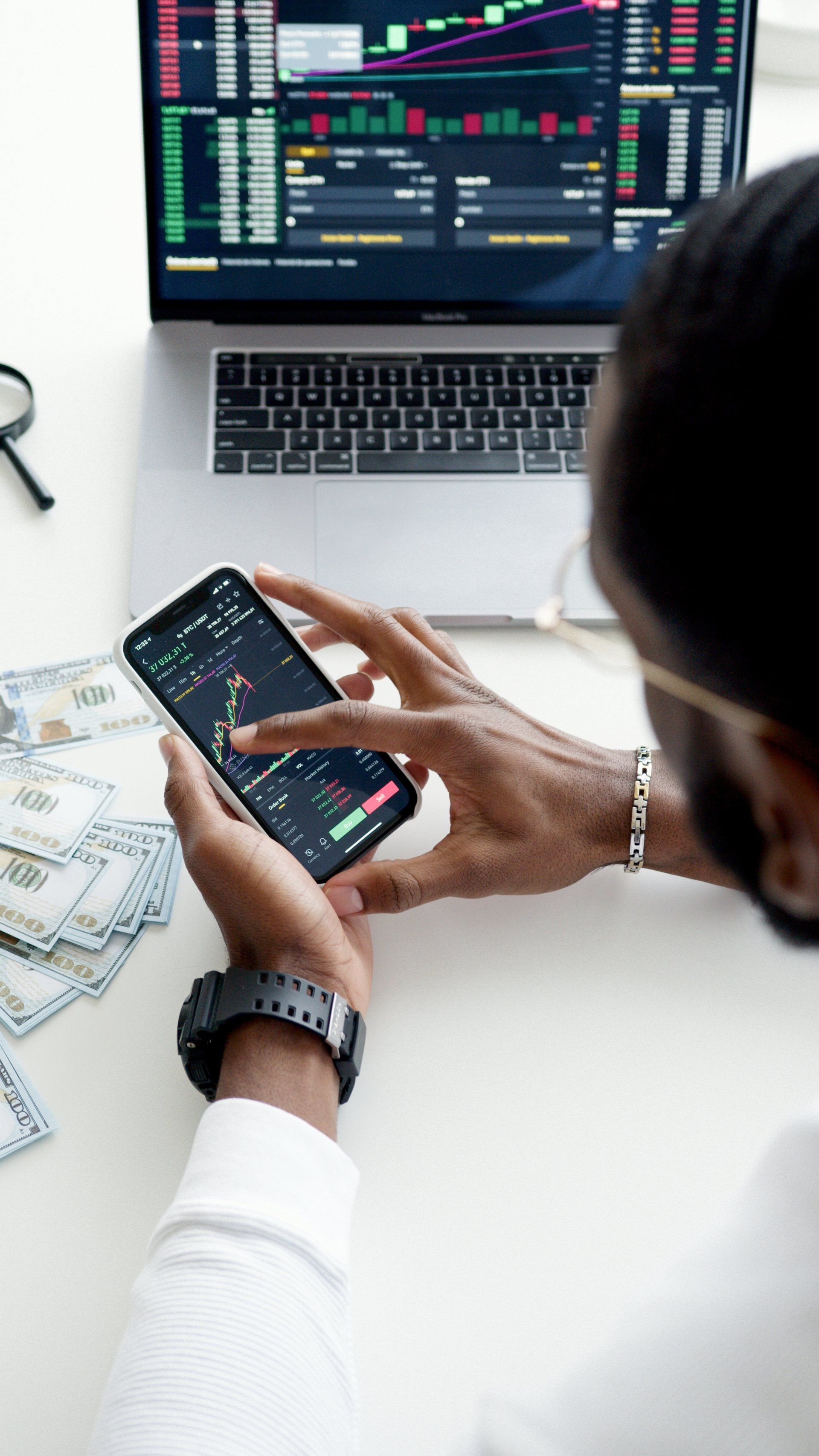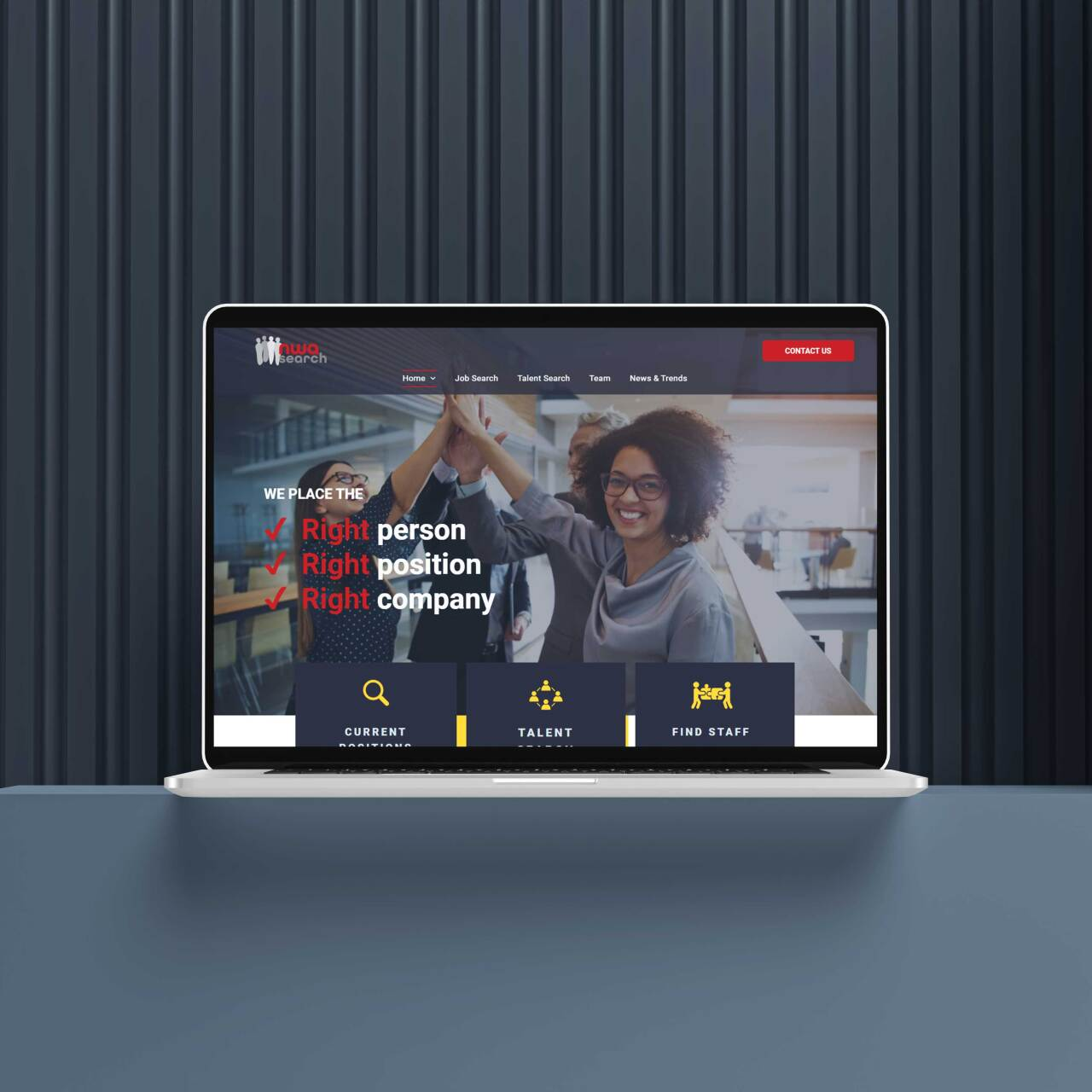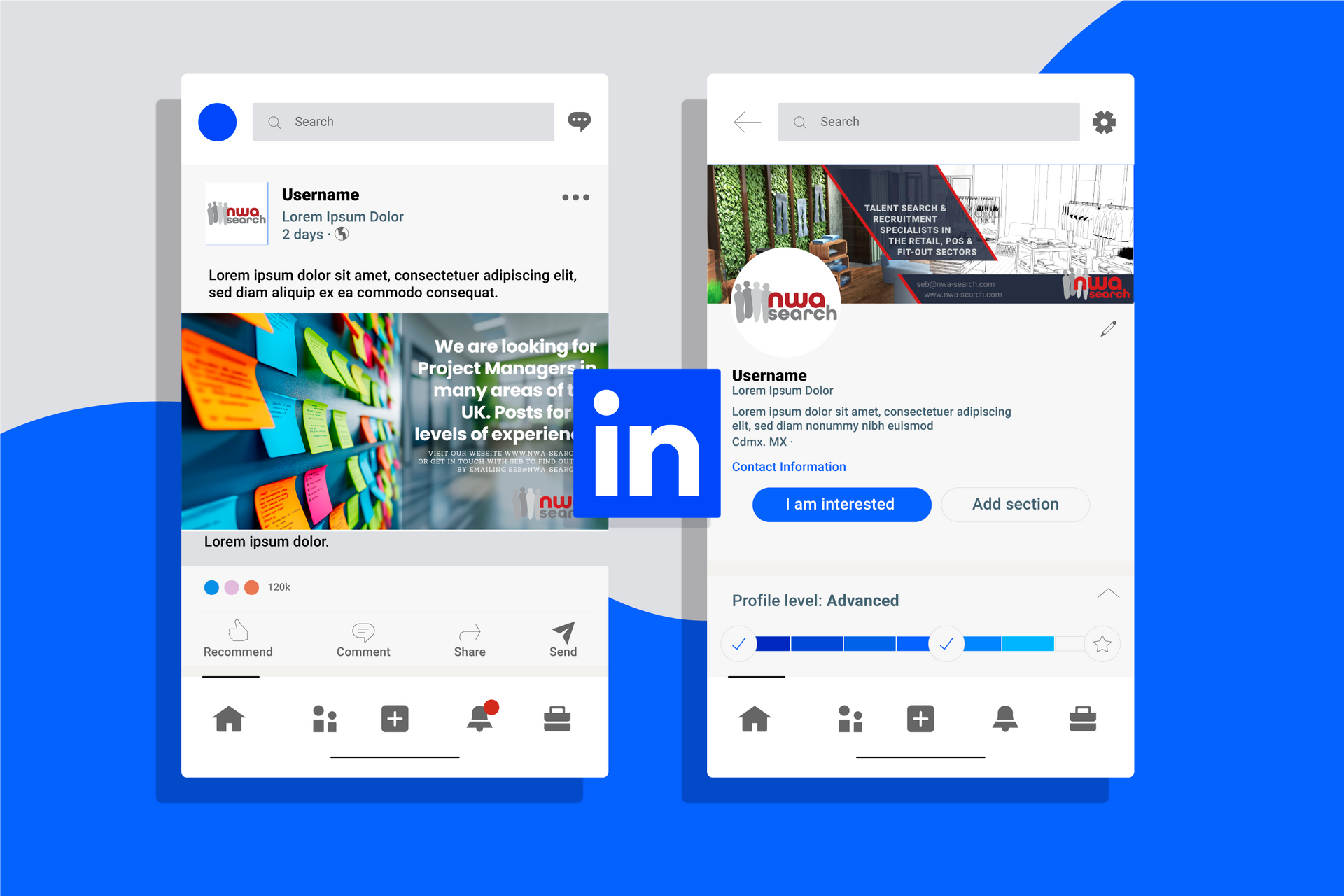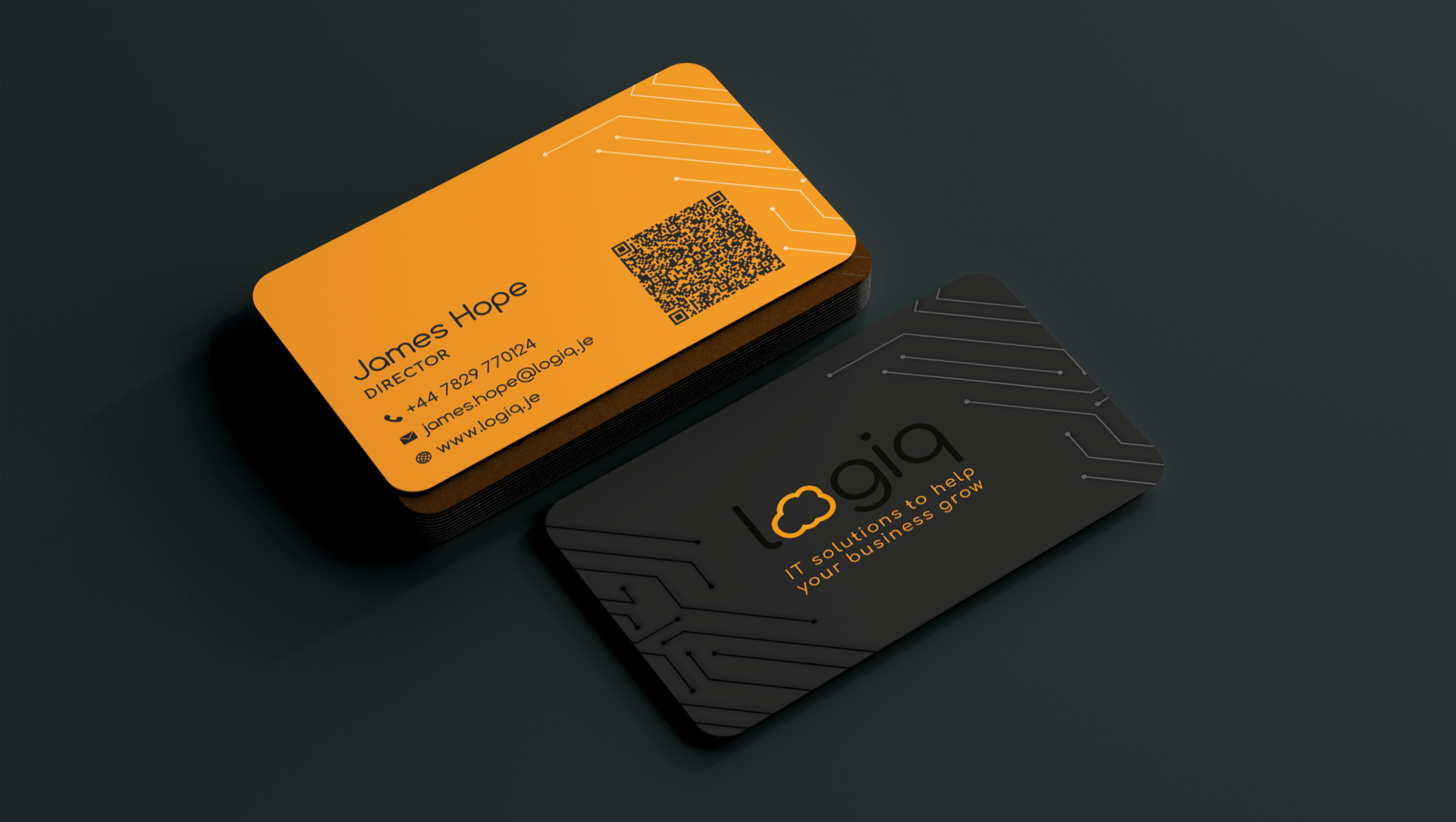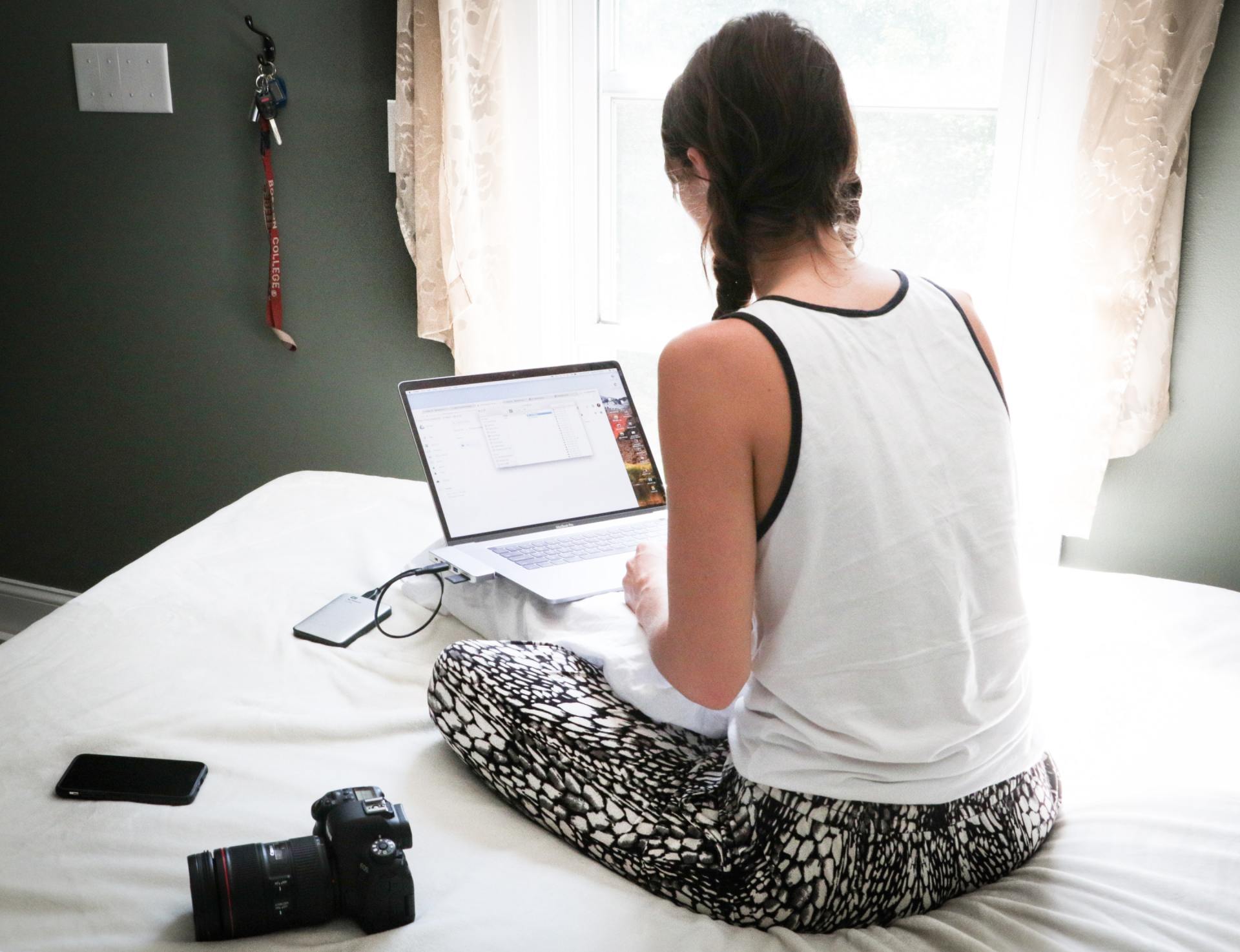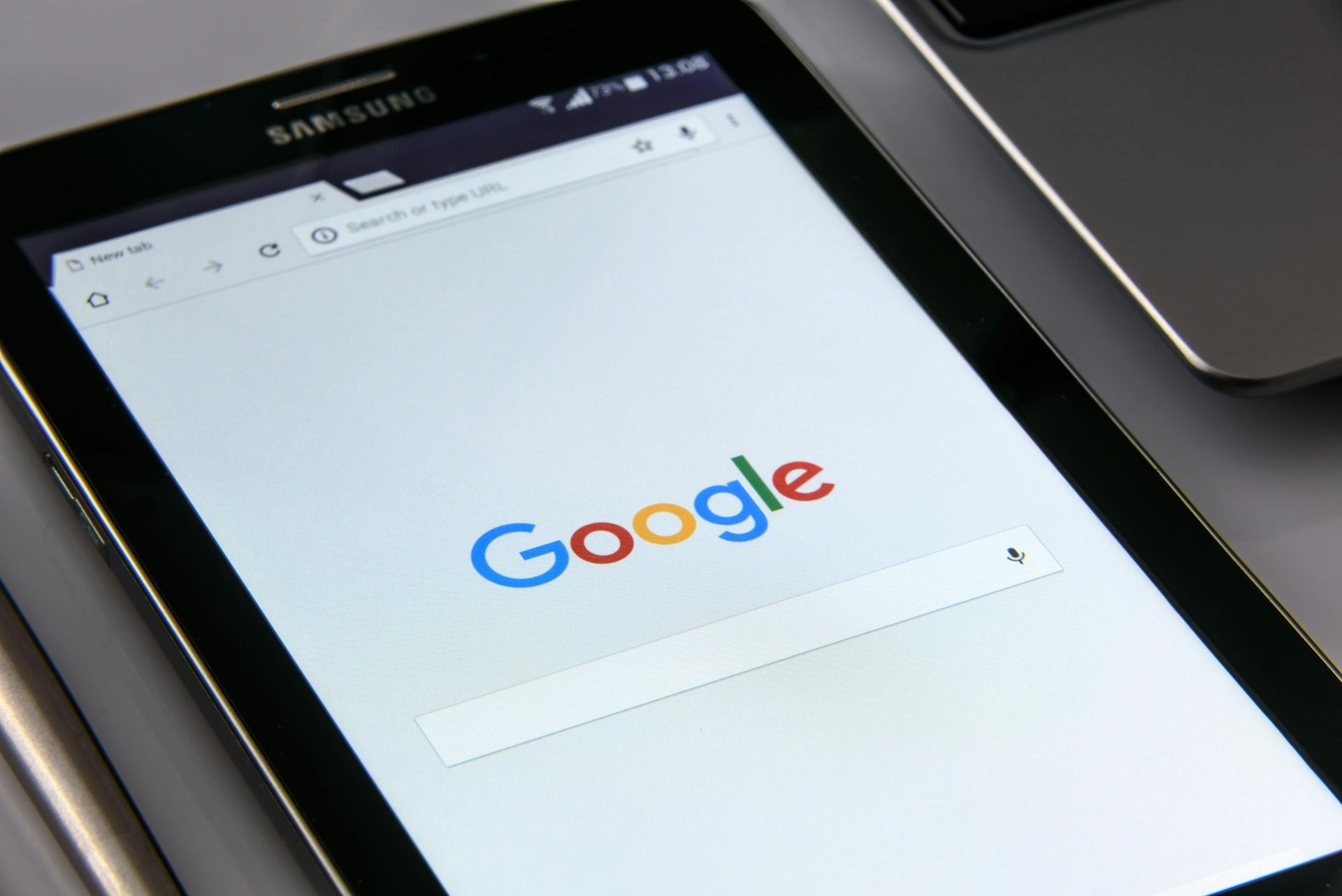Things to bear in mind when designing a poster or flyer to send to a commercial printer...
This should help you get started...
Ok.... so you are planning to design a flyer yourself and then send it to your local printer to get it printed, and sensibly you Googled it first to check if you need to do anything differently! Hopefully these few tips will help when thinking about your flyer design for a commercial printer to print...
BEFORE YOU START
What software do I use?
First you need software that will convert your file to a pdf. Commercial printers require your design to be sent by email as a pdf and most software does this now. You are not going to be able to create the marks needed for commercial printers to print your design as you want it printed. Although it can be done in Publisher, it is much easier to simply send your pdf to the printer and ask them to do it. Most printers will do this with no problem, though some may charge extra for it. So check the printer you are sending it to, will do this for you first before you start the design. There are some considerations for your design to take into account to allow them to do this and keep your design looking as it should. Read on and it will become clear.
Software advice
There are many types of word processing or publishing software available to you when designing your flyer (Professionals use Indesign, Illustrator or Photoshop usually, however these are expensive and most people don't have access to them and certainly don't know how to use them), I wouldn't recommend using Powerpoint or similar as the page sizes cause problems at the printing end. The process of designing the flyer is a bit different in each software, but at the end of the day you are going to be adding text and images and so you can be sure that most software will have those options clearly labelled. If you have a word processing software or publishing software then usually you can have a large amount of editing ability. All this will take time and a lot of exploration but it is an enjoyable process and hopefully not too frustrating! If you know particular software like Microsoft Word for example quite well, then I would stick to what you know as the decisions you will be making are quite enough in themselves without trying to constantly find out how to do each thing.
A little tip...
Before you start it helps to draw out first on paper roughly what you have in mind just showing images as rectangles and text as lines, then at least you can quickly come up with several different layouts first without having to try each one out in the software.
Getting arty!
When designing your flyer as we have said, you will be using text and images, commercial printers will print your flyer on larger sheets of paper and then crop the flyer to the right size. This means that you are able to position your images so that they go off the edge of the page if you want to, unlike on your printer at home which will leave a white gap around the edge. So you DON'T need to keep all your images inside the paper so if you fancy getting arty you CAN have some images go off the edge of your page, or maybe have the whole flyer a different coloured background.
Word of warning though, because printers will be cutting the flyer from larger sheets of paper, (this will be obvious as it will be the edge of the document) but they will be taking 3mm from around the edge of your design extra and making your design 3mm bigger all round to do so. So allow for this in your design by keeping your important info far enough from the edge, or it may get cut off.
NOW GET GOING!
First set the page size...
This will usually be A5 for a flyer (half of A4 which is normal printer paper size), or A4 would be more of a poster for a notice board.
Get stuck in!
Rather than spend too much time thinking about what to do beforehand, once you have sketched out some ideas, it is best to get typing or placing images or cutting and pasting! Once you start you will get a feel for how much space you have to play with. Just get everything you are going to add on the page. Also you will have an idea if you need more information or not, or maybe if you need to cut some of it out.
Think about...
-
Heirarchy
- make it clear by using the size of the text what is the heading (the most important part) and make it catchy and simple, and then the next most important information will be about half the size and then the rest smaller still.
-
Organise it for the reader
- make it clear which bits of info belong together.
-
Neat
- Make sure text and images line up with each other somehow. If there are gaps between images make them always the same, or purposely different.
-
Leave space around sections
- to make it more obvious which info belongs to which image etc.
- Keep to a few colours only and a couple of fonts only
- Don't put text too close to the edge or image - unless purposely doing so for the design - this will also ensure your design has enough room around the edge for the printer to add the crop marks.
- Create contrast - for example if you use bold for the title then use light or regular for the paragraph text
Useful shortcuts
Enjoy trying out effects etc. and use this very important sortcut:
Ctrl + z (Undo) this will undo your last action which will save you using the mouse every time. Also
Ctrl + c (copy) and
Ctrl + v (paste) works pretty much everywhere :-)
AND OFF TO PRINT!
Once finished you are able to get it ready for sending to the printer. First you need to convert your flyer/poster into a pdf. Generally this option is under file in the top left hand corner of most software. Word, for example has it as a separate option under file. When clicked it will ask you where to save the file (
make sure the filename you choose has your business name or your name on it, plus the size and what it is ) and once you have chosen it will convert to a pdf and as long as you selected 'view result' under where it asks you for the file name then you will see the pdf appear in your default pdf viewer.
Publisher has it under the 'save as..' option. Simply choose pdf from the drop down File type menu under the Filename box. Then choose where to save it.
Then when sending your email to the printer, attach the pdf and make sure you put in your email body and subject clearly who you are and what the file is. Make sure its is clear how many you need, the weight of paper (get advice on this from the printer), and the size of the flyer/poster.
Printers are very happy to help you with any of this so just speak to them if you are not sure.
Last bit of advice...
As you are sending your flyer off to print without telling them where to cut, they are going to have to firstly add the crops themselves and secondly work out where the edges of your design is. Any printer worth their salt will send you a proof showing where the crops will be and thus where your design will be cut, HOWEVER just in case, ask for one in your email anyway!
So give this a go, I hope that this at least gave you an insight into how to go about it and what to think about. If you do need help at any stage and you would rather not give a printer a ring, give our team a ring and we will be happy to help!